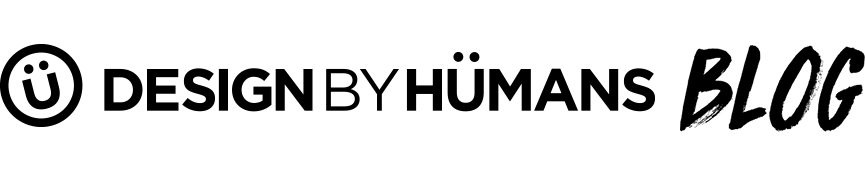Basic Illustrator Tips for T-Shirt Designers
As a T-shirt designer working in illustrator, there are some basic tips and tricks to help you get started and possibly simplify otherwise tedious steps in the design process. When spending countless hours on an illustration, the efficiency from shortcuts will be very helpful. Use these basic keyboard shortcuts, and simplified illustrator functions to get those designs out of your minds and onto that T-shirt!
10 Need-To-Know Simple Keyboard Shortcuts
New File: Ctrl/Cmd + N
Open File: Ctrl/Cmd + O
Save File: Ctrl/Cmd + S
Print File: Ctrl/Cmd + P
Select All: Ctrl/Cmd + A
Copy: Ctrl/Cmd + C
Cut: Ctrl/Cmd + Z
Paste: Ctrl/Cmd + V
Undo: Ctrl/Cmd + Z
Redo: Shift + Ctrl/Cmd + Z
Create an Opacity Mask in 8 Simple Steps
- Open layers panel [F7]
- Create a new layer [Ctrl/Cmd + L]
- Place artwork onto the layer [File>Place]
- Select all of the content within the layer [Alt/Option + Click layer in layers panel]
- Open transparency palette [Shift + Ctrl/Cmd + F10]
- From the palette drop down menu, select 'make opacity mask'
- Your artwork will 'disappear'. Click the black square in the transparency palette.
- Return to your artboard and use white (paintbrush, shapes, gradients) selectively on your artwork will reveal it.
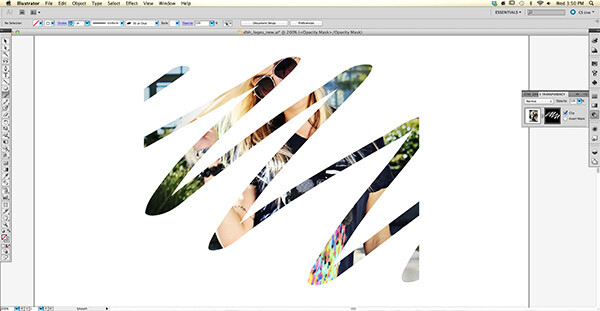
Use Opacity Masks to create T-shirt designs like these!


Live Trace an Image in 9 Simple Steps
- Open layers panel [F7]
- Create a new layer [Ctrl/Cmd + L]
- Place artwork onto the layer [File>Place]
- Select all of the content within the layer [Alt/Option + Click layer in layers panel]
- Live Trace and Expand the artwork [Alt/Option + Live Trace]
- Ungroup your Vector image [Shift + Ctrl/Cmd + G]
- Open the Selection Tool [v]
- Select all unwanted areas and negative space [Shift + Click]
- Delete selected areas [Delete or Ctrl/Cmd + X]
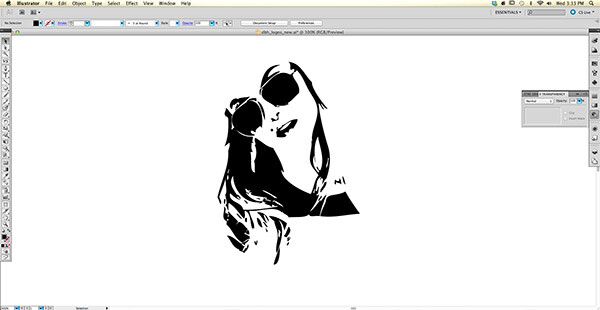
Use the Live Trace tool to create T-shirt designs like these!


Create a Clipping Mask in 6 Simple Steps
- Open layers panel [F7]
- Create two new layers [Ctrl/Cmd + L] x2
- In the first layer, create a vector that your artwork will take the shape of. Ex: Circle shape [L]
- In the second layer, Place your artwork [File>Place]
- Using the selection tool [V], select both layers [Shift + Click]
- Create a clipping mask [ctrl/cmd + 8]
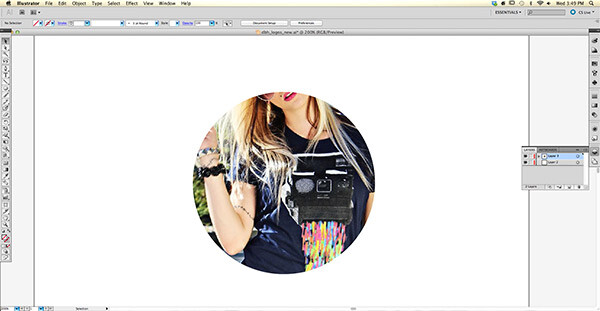


- Use Clipping Masks to create T-shirt designs like these!